Installation & Setup
Start using Workflow in 3 simple steps
Step 1
Create a project and assign it a licence for Workflow.
Step 2
Add the project's REST API details to your package installer's list of Providers in MODX. Alternatively you can use our bookmarklet to set up the provider for you.
Step 3
After the provider has been added you can select extras.io from the Providers list. This will display all the packages and licences assigned to the project. You'll now be able to download and install Workflow.
Workflow will not create any approval processes by default, but Preview will be enabled after installation. This should be taken into consideration when installing Workflow on a live environment as it will change content authors understanding of how MODX works.
Workflow will not create any approval processes by default, but Preview will be enabled after installation. This should be taken into consideration when installing Workflow on a live environment as it will change content authors understanding of how MODX works.
Permissions
To maintain the integrity of your existing MODX configuration Workflow will not modify any existing permissions during installation. A small amount of diligence is required after installation to ensure user permissions are correctly setup and that control is passed to Workflow.
- All users (irrespective of their right to publish content) should have "publish_document" disabled for all Access Policies. In addition to giving control to Workflow this ensures the option to publish does not appear elsewhere in MODX, such as the site tree or other third-party extras.
- Both "resource_quick_create" and "resource_quick_update" should be disabled for all Access Policies.
Example
This is a simple example of how you could setup user groups, based on the rules above.
- Assuming you already have an Administrator group with all permissions, use this group for developers only. Ideally, no end-users should be assigned to this group or have sudo permissions.
- Create two additional groups; Writers and Publishers. Writers will create content (but not publish it) and Publishers will publish content.
- For Writers, assign or create an access policy which does not permit publishing, unpublishing, deleting or "quick" actions.
- For Publishers, assign or create an access policy which does not permit publishing or "quick" actions. Even though the users are called "publishers" the permission to publish is controlled by Workflow.